What Are UTM Parameters?
UTM parameters are short tags you can add to the end of a URL. They help you track exactly where your traffic comes from in Google Analytics or other analytics tools.
By using UTMs in your Google Business Profile (GBP) links, you’ll know:
✅ How many users clicked your profile link.
✅ Which actions drive the most visits (e.g., website clicks vs. directions).
✅ What keywords or campaigns perform best.
Why Use UTM Parameters in Google Business Profile?
Many businesses underestimate this, but your GBP listing drives significant traffic that blends in with your organic results in Analytics. Without UTM tracking, it’s impossible to separate this traffic cleanly.
Benefits for you:
- See exactly how many conversions come from Google Maps vs. organic search results.
- Measure the ROI of your GBP optimization efforts.
- Make smarter decisions about local SEO investments.
How to Create UTM Links
You don’t need any coding skills. Use Google’s Campaign URL Builder:
👉 Google Campaign URL Builder
Fill in the fields like this example:
| Field | Example Value |
|---|---|
| Website URL | https://www.yoursite.com/ |
| Campaign Source | google |
| Campaign Medium | organic |
| Campaign Name | gmb |
| Campaign Term | (optional: keyword) |
| Campaign Content | (optional: more details) |
The generated URL will look something like this:
https://www.yoursite.com/?utm_source=google&utm_medium=organic&utm_campaign=gmb
Practical Examples
✅ Example 1: Website Link in Google Business Profile
Original URL:
https://www.yoursite.com
With UTM Parameters:
https://www.yoursite.com/?utm_source=google&utm_medium=organic&utm_campaign=gmb_profile
✅ Example 2: Link to a Special Offer Page
https://www.yoursite.com/summer-offer?utm_source=google&utm_medium=organic&utm_campaign=gmb&utm_content=summer2025
✅ Example 3: Link to a Booking Page
https://www.yoursite.com/book-now?utm_source=google&utm_medium=organic&utm_campaign=gmb_booking
Where to Place the UTM Link in Google Business Profile
Update your website link:
- Sign in to your Google Business Profile dashboard.
- Click Edit Profile > Business Information.
- Find the Website field.
- Replace your old URL with your UTM-tagged URL.
- Save changes.
Tip: Make sure your link still loads correctly before saving.
How to See the Data in Google Analytics
Once you set this up, you’ll see all clicks from Google Business Profile clearly labeled.
In Google Analytics 4:
- Go to Reports > Acquisition > Traffic Acquisition.
- Filter by Session Source/Medium = google / organic.
- Look for the Campaign Name =
gmbor whatever you called it.
Pro Tip
To track multiple links separately, create unique UTM parameters for each:
- Website link:
utm_campaign=gmb_profile - Appointment link:
utm_campaign=gmb_appointments - Menu link:
utm_campaign=gmb_menu
This way, you’ll know exactly which action drives conversions.
Final Thoughts
Adding UTM tracking to your Google Business Profile helps you:
✅ See the true value of your GBP traffic.
✅ Measure which links and CTAs bring customers.
✅ Optimize your local SEO with data-driven insights.
If you haven’t implemented UTM parameters yet, start today—it’s one of the simplest and most impactful improvements you can make.
Is a senior SEO expert with over a decade of experience dominating the digital marketing battlefield. Since 2023, I’ve been riding the AI wave. Since 2024, I have started to work with the SEO Bazooka Blog.
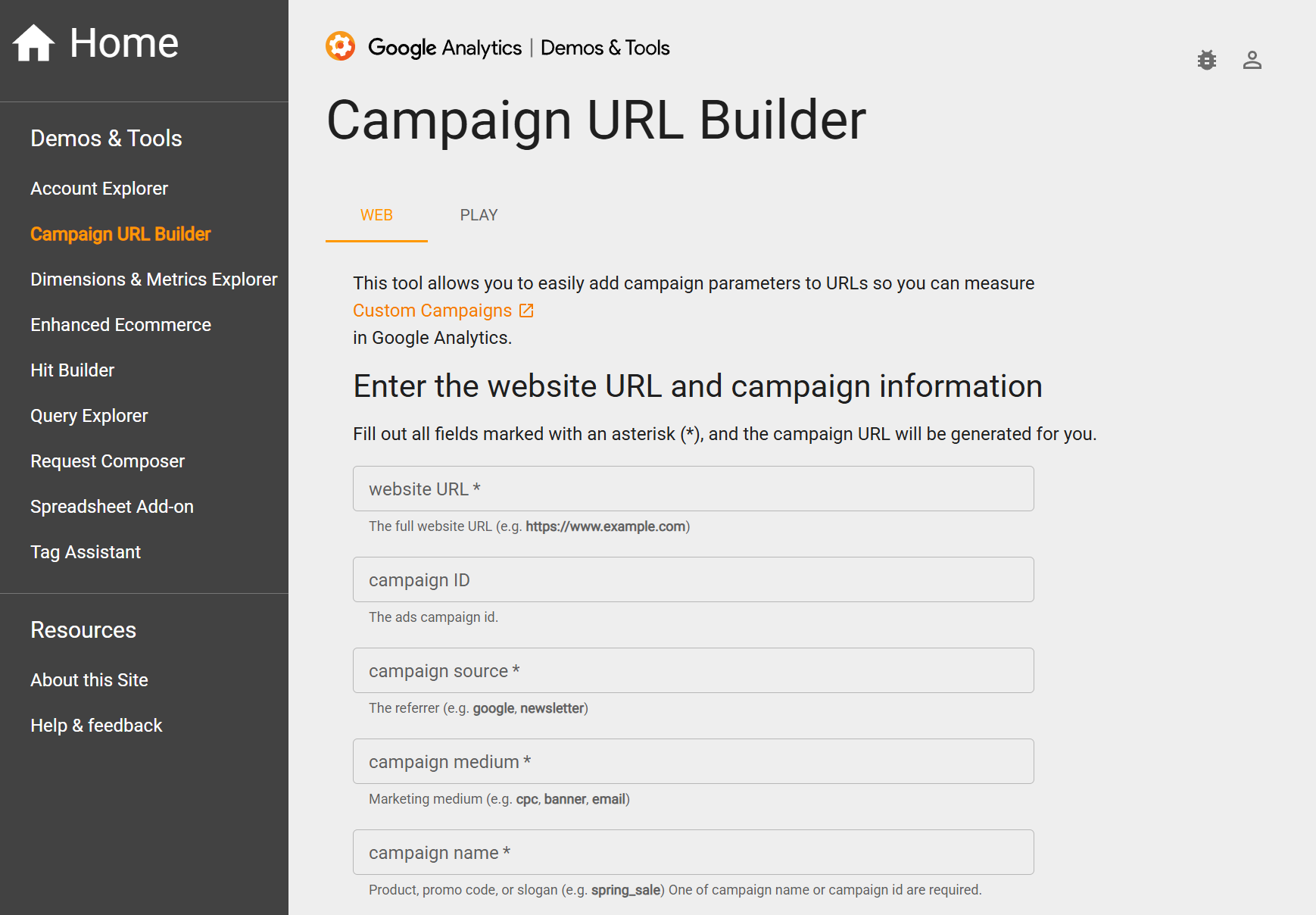
Leave a Reply